Update Emergency Contact Information
Follow the steps below to update your emergency contact information:
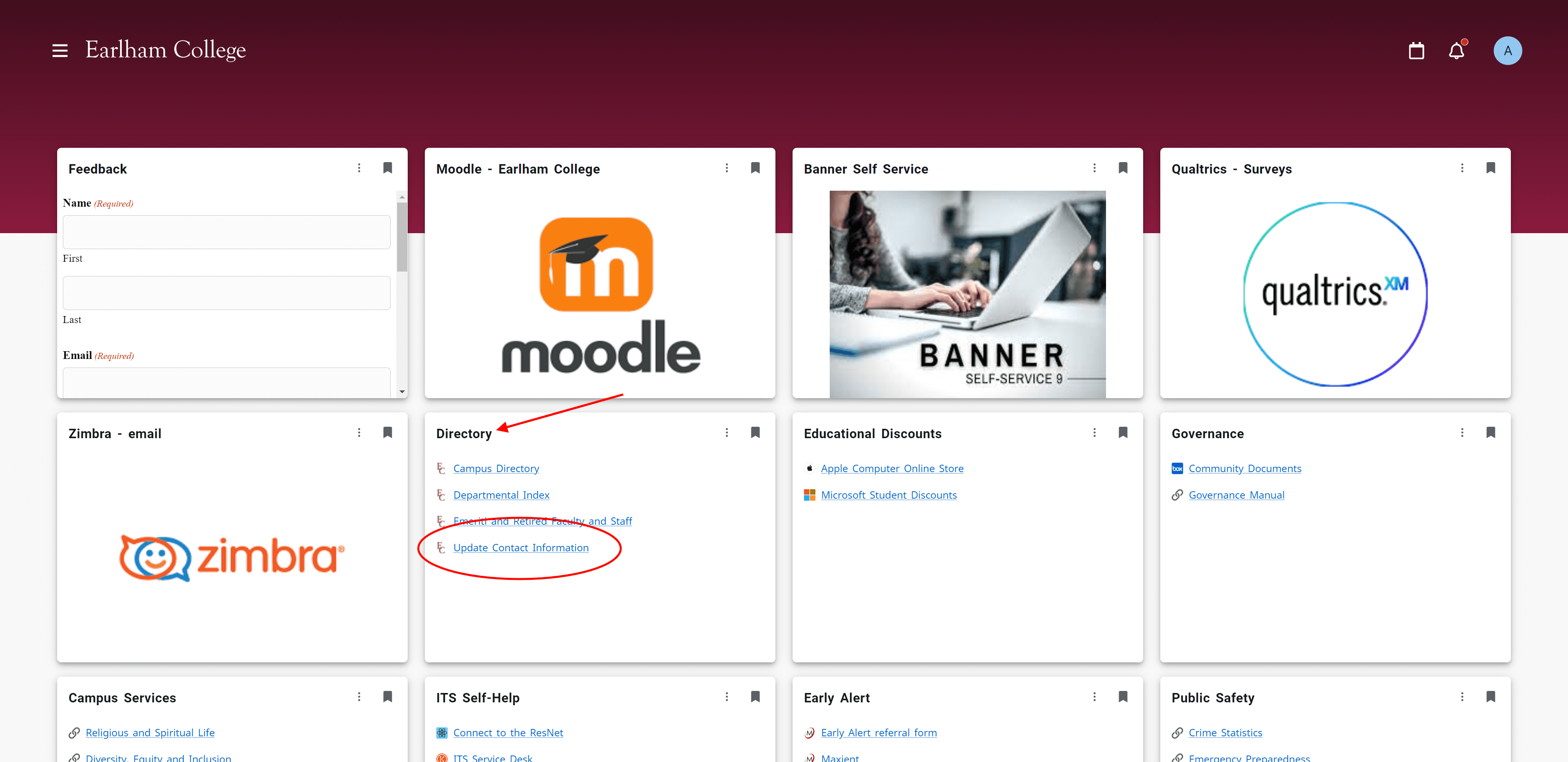
Step 1
Login to theHeart with your Earlham username and password.
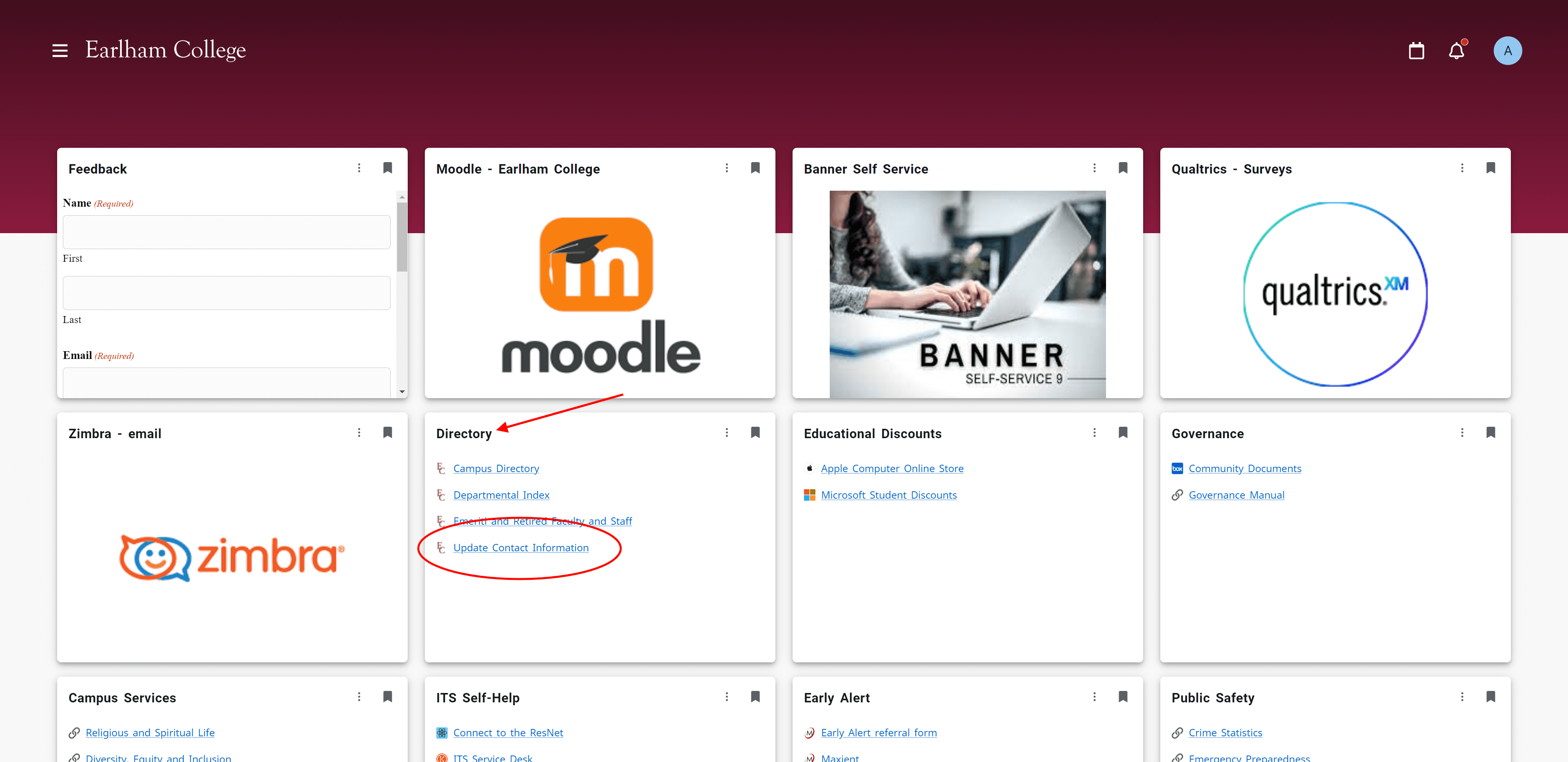
Step 2
Find the “Directory” card and click on the link to “Update Contact Information”.
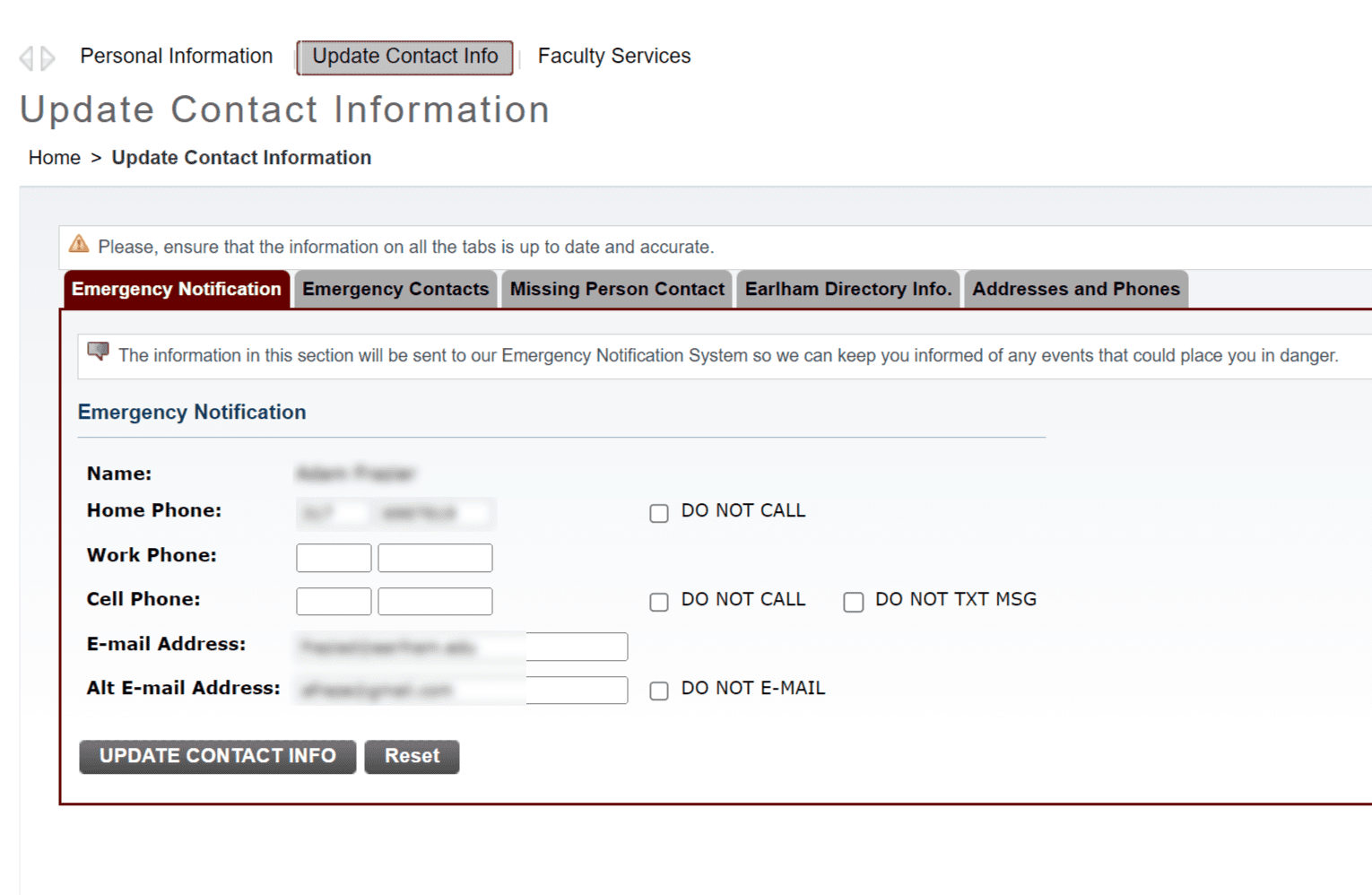
Step 3
Update your contact information on the “Emergency Notification” tab.
Be sure to include your cell phone to receive a call or text when emergency situations occur.
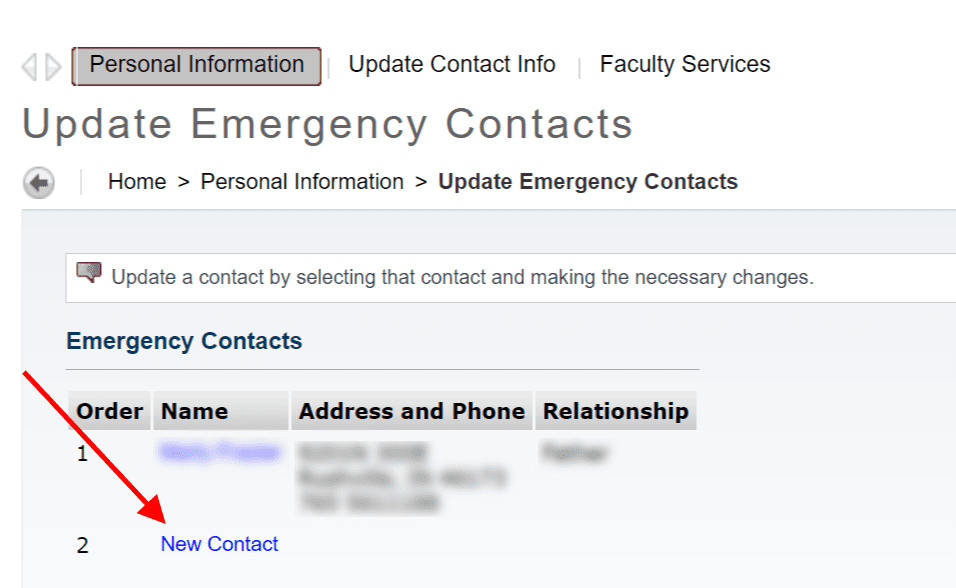
Step 4
Update your emergency contacts so we can notify them on your behalf if something happens.
Click “New Contact” to enter a new emergency contact.
In the event of emergency, call 911 and then notify Public Safety.