Course Planning Tool tutorial
Before meeting with your adviser to register for courses, explore all Earlham courses by creating a sample schedule via our Course Planning Tool.
Please note, creating a sample schedule in the Course Planning Tool does NOT register you for courses. Course registration will take place when meeting with your adviser.
Watch this video tutorial of how to use the tool or follow the steps below:
Step-by-step instructions
Log in to the Heart at theheart.earlham.edu using your Earlham email and password.
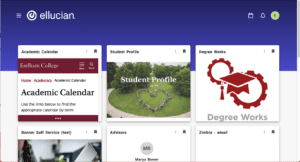
Once on the Heart portal homepage, click on the Student Profile card. Note: Location of the card may vary per user as cards can be rearranged per individual.
On the next screen, click on Course Planning Tool in the left-navigation pane of the student profile page.
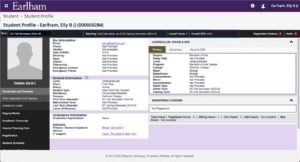
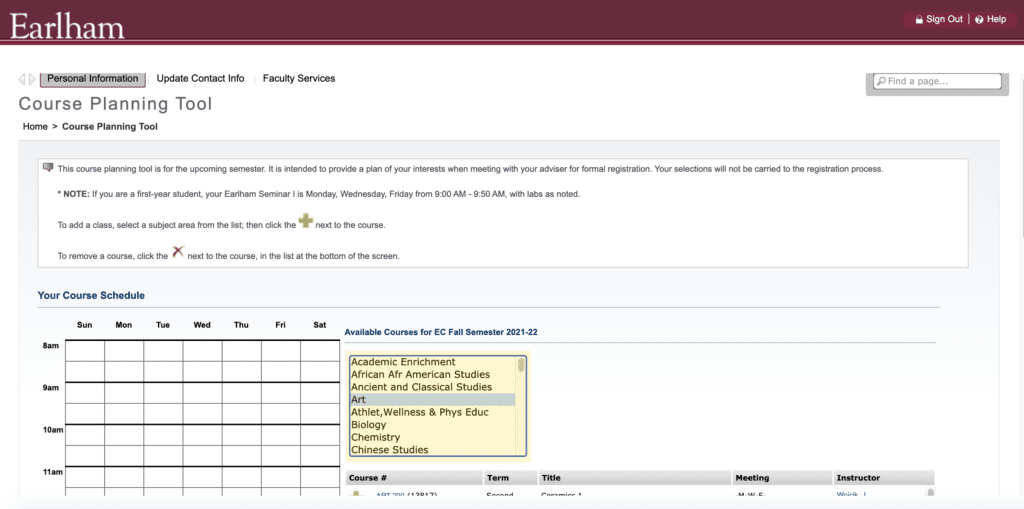
Once you’re in the tool, choose a subject from the list to view all of the courses available for that subject. Then, you’ll be able to see the:
- Course number
- Term it’s offered
- Course title
- Meeting times
- Name of the instructor
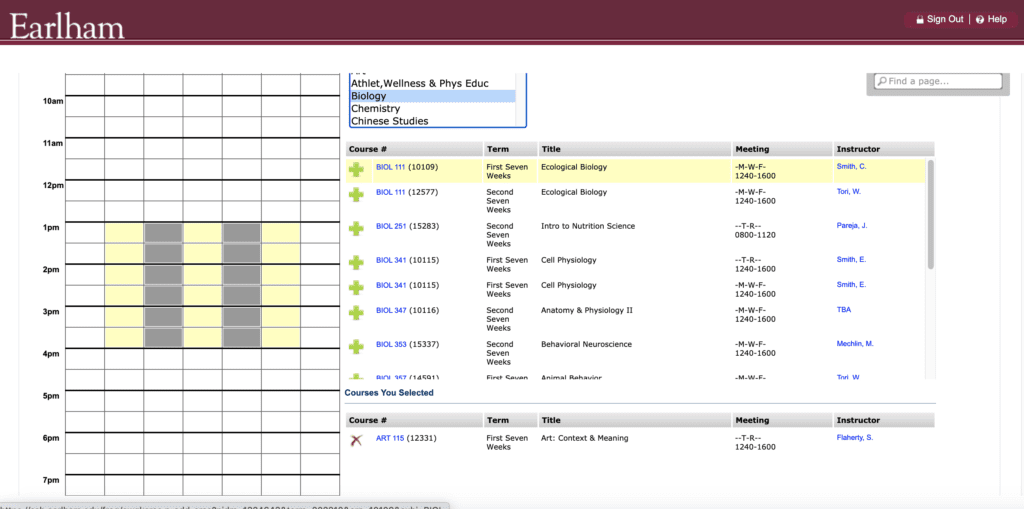
To add a course to your sample weekly schedule, click the green + icon. You can also click the course number for detailed information including class capacity, the number of students enrolled and the remaining number of seats.
You can also click View Catalog Entry to view the course description and general education information.
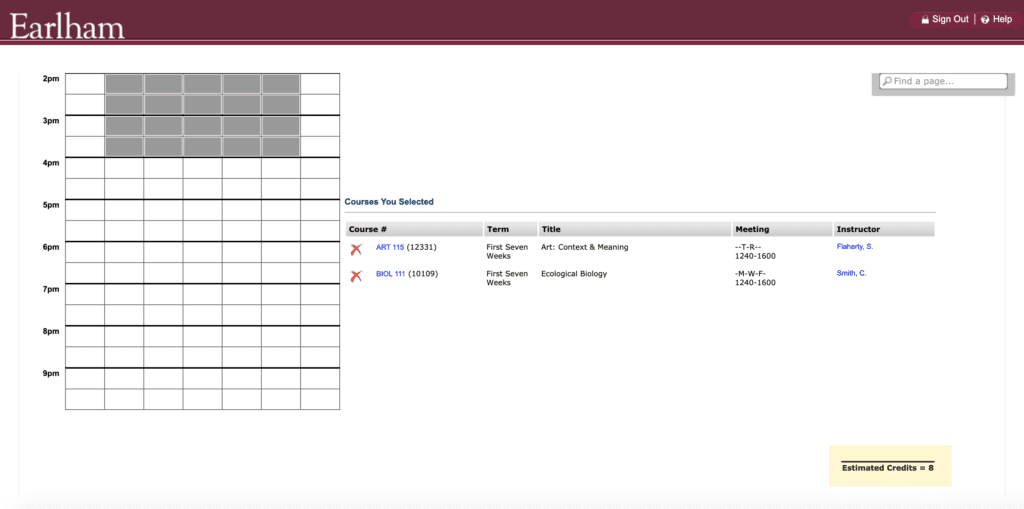
As you select courses, the meeting times will appear on your sample weekly schedule. Additionally, you’ll find a number of Estimated Credits in the bottom right hand corner of your screen that accumulate based on the courses you’ve selected.
You also have the option of adding comments for each course in the box labeled Student Comments, which can be seen by your adviser. Be sure to save the comments before leaving the Course Planning Tool.
Once you’ve created your sample schedule, contact your adviser to finalize and complete registration for courses. Creating a schedule in the Course Planning Tool does NOT register you for classes. Be sure to ask your adviser to paste your registration PIN into the Adviser Comments section of your Course Planning Tool so your registration information is in one place.